How to Make an Attendance Spreadsheet in Excel
How to Make an Attendance Spreadsheet in Excel
Create an attendance sheet in Microsoft Excel to track names each day in school, daycare, club meetings or business meetings. Excel 2013 comes with filters that can sort names alphabetically and even change a list that begins with first names to a list that puts last names first.
Putting Names in Alphabetical Order
Step 1: Enter the Attendees' Names
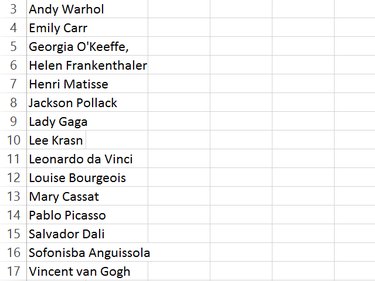
Enter a list of attendees in the first column of a new Excel worksheet beginning in cell A3.
VIDEO OF THE DAY
Step 2: Type Two Names With the Last Name First
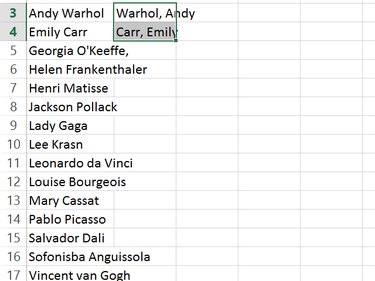
Re-type the first name with the last name first if desired, in cell B3. Retype the second name in the same order in cell B4.
Step 3: Use Flash Fill
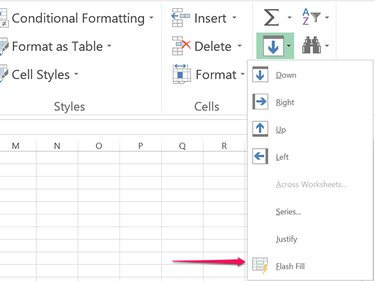
Highlight cells B3 and B4 by dragging the cursor over them, and then click the Home tab. Click the Fill icon in the Editing section of the ribbon and select Flash Fill from the drop-down menu. Excel automatically fills the rest of column B with the names, each with the last name first. Right-click the A header of the first column and select Delete.
Step 4: Sort the Names Alphabetically
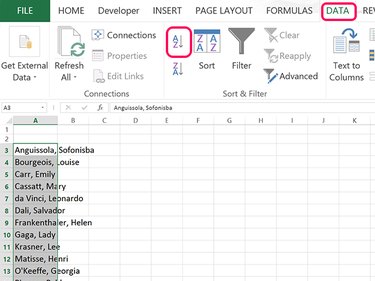
Highlight all of the names now in column A. Click the Data menu and then click the A-to-Z Sort icon. All of the names now appear in alphabetical order based on the last names.
Adding a Title and Days
Step 1: Enter the Text
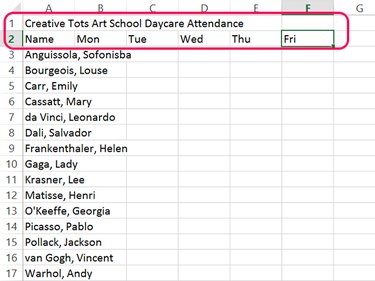
Type a title for the attendance report in cell A1. In cell A2, type Name. In the remaining cells of row 2, type the days you want to track attendance, like Monday to Friday.
Step 2: Merge the Title Cells
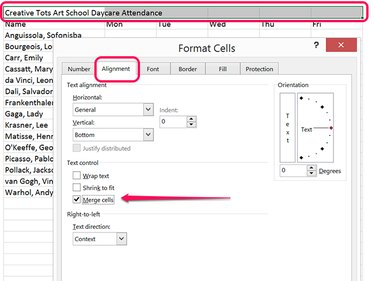
Drag the cursor from cell A1 to the cell that's above the last day you entered, which is cell F1 in our example. Right-click the selected cells and select Format Cells. Click the Alignment tab and then click the Merge Cells check box.
Formatting the Sheet
Step 1: Change to Page Layout View
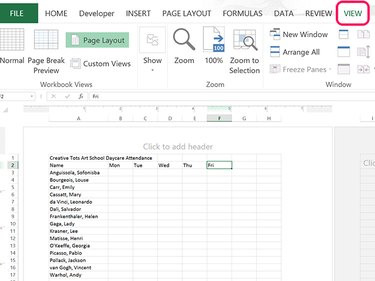
Click the View tab and then click the Page Layout icon. You can now see how the worksheet will appear on a letter-sized page. If you are tracking an entire month of attendance, change the paper orientation by clicking the Page Layout tab, selecting Orientation and clicking Landscape.
Step 2: Color the Title Cells
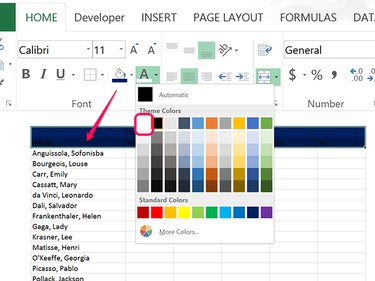
Drag the cursors over the cells containing content in the first two rows. Click the Home tab and then click the Fill icon. Select any fill color you wish. Click the Font Color icon and select a color that contrasts well with the fill, like white on a dark fill color. Change the Font and Font Size if desired and click the Bold icon. Highlight the names in the list and change their Font, Font Size and Font Color as desired.
Step 3: Center the Text
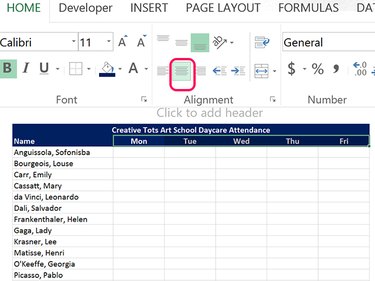
Highlight the cells containing content in the first row, click the Home tab and then click the Center Alignment icon. Highlight the cells containing the dates and put them in Center Alignment as well.
Step 4: Add Borders to the Cells
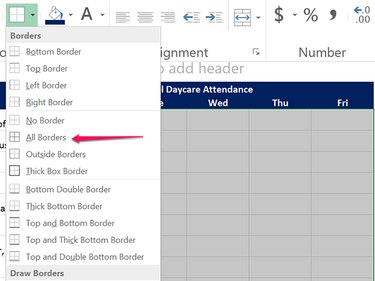
Select all of the cells containing names and the empty cells below each date. Under the Home tab, click the Border icon's Arrow and click the All Borders icon.
Step 5: Print the Sheet
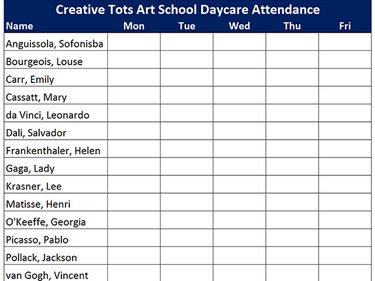
Click the File menu and select Print to print the attendance sheet. To save a copy to use later, click the File menu, select Save and then choose a location to save the file in Excel Workbook's XLSX format.
How to Use Excel to Create a Pattern
Typing an entire series of numbers or patterns of data can be tedious work when you need to fill up a spreadsheet. Using Auto Fill, you can have Excel 2013 create those patterns automatically. To create a pattern based on data that you already have, such as creating a list of email addresses for a new domain based on employee names, Excel's Flash Fill can create that pattern for you.
Using Auto Fill
Step 1
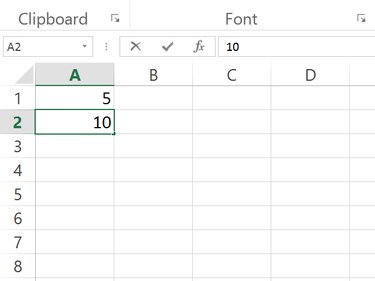
Enter any two numbers in the first two cells of a column, like 1 and 2, 5 and 10, or 3.1 and 3.2. Excel will create a pattern from these two numbers.
Step 2
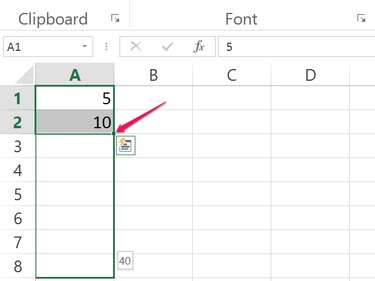
Highlight the two cells by dragging the cursor over them. In the bottom-right corner is a small square just a few pixels in size, called a Fill Handle. Drag the Fill Handle down to cover the cells you want populated with the pattern. Note that as you pass each cell, a small icon appears showing you the value that will be placed in that cell.
Step 3
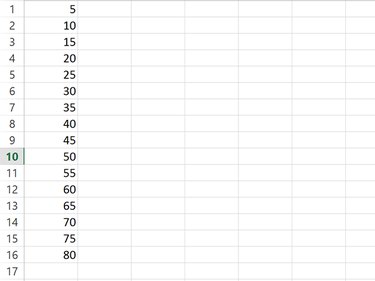
Release the mouse button. Excel fills the cells with a pattern based on the two numbers you started with.
Step 4
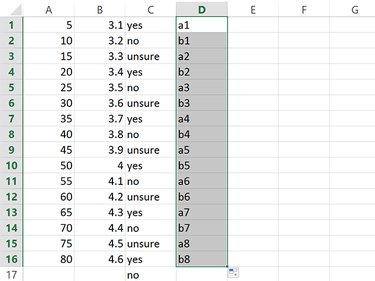
To repeat text instead, just enter text in the cells at the top of the column. For example, typing apples and peaches in the first two cells will repeat the pattern of these two words -- Excel won't give you more fruits. If you combine letters and numbers, like a1 and b1, Excel repeats the letters but extends the numbers in a pattern, such as a1, b1, a2, b2, a3, b3.
Using Flash Fill
Step 1
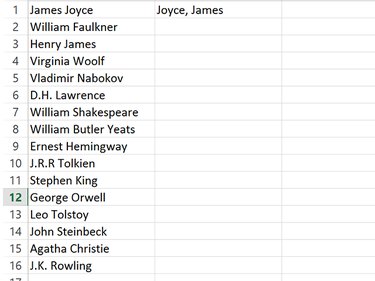
Enter or copy a list into a column A in an Excel worksheet, such as a list of names. In cell B1, type a variation of the name in cell A1. For example, putting the last name first, separated with a comma. Press Enter.
Step 2
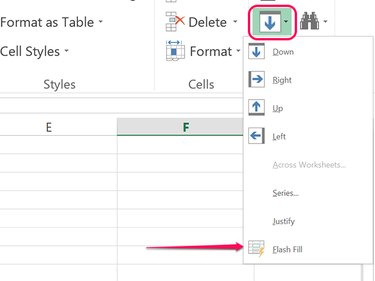
Click the Home tab. In the Editing section of the ribbon, click the Fill icon with a down arrow, and then select Flash Fill. Alternatively, press Ctrl-E to use the Flash Fill keyboard shortcut. Excel automatically creates a pattern from your entry in cell B1 to fill the rest of the B column with the same variation for each of the names.
Step 3
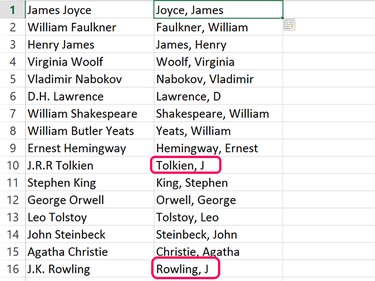
Review the pattern Excel created to ensure there are no errors. For example, if some of the names include initials, they won't appear in the new list based on a last name-first name pattern.
Step 4
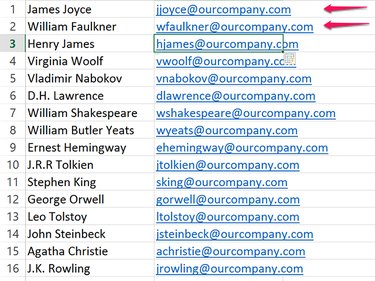
Press Ctrl-Z if Flash Fill doesn't create the right pattern and then type one or two more examples in cells B2 and B3. In the example in this screenshot, creating a list of email addresses based on the names using a first initial and last name on the same domain wasn't a pattern Flash Fill recognized with only one example. It gave every person the same first initial, J. However, with two examples, it was able to create the desired pattern.

Comments
Post a Comment