Few examples of VLOOKUP
=VLOOKUP(lookup value, range containing the lookup value, the column number in the range containing the return value, Approximate match (TRUE) or Exact match (FALSE)).
Here are a few examples of VLOOKUP:
Example 1

Example 2
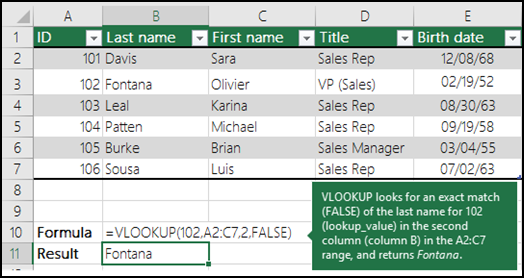
Example 3
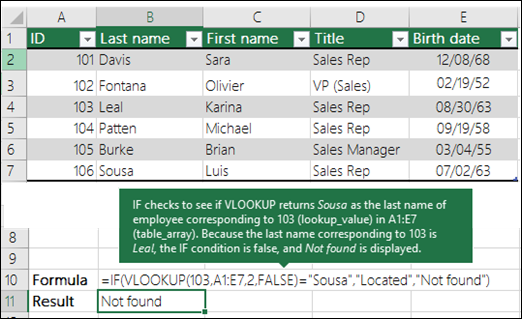
Example 4
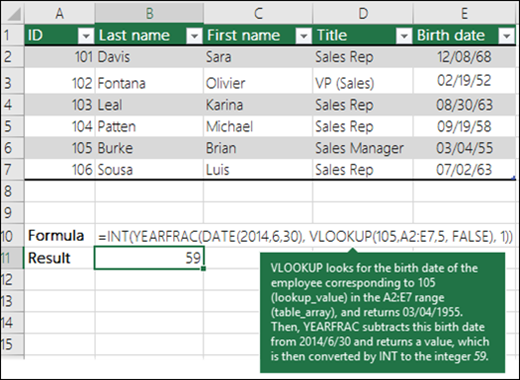
Example 5
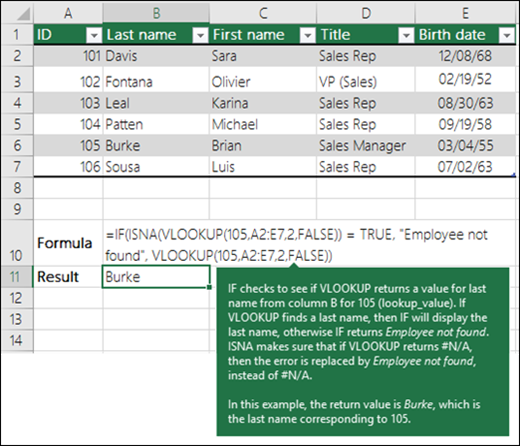

Comments
Post a Comment